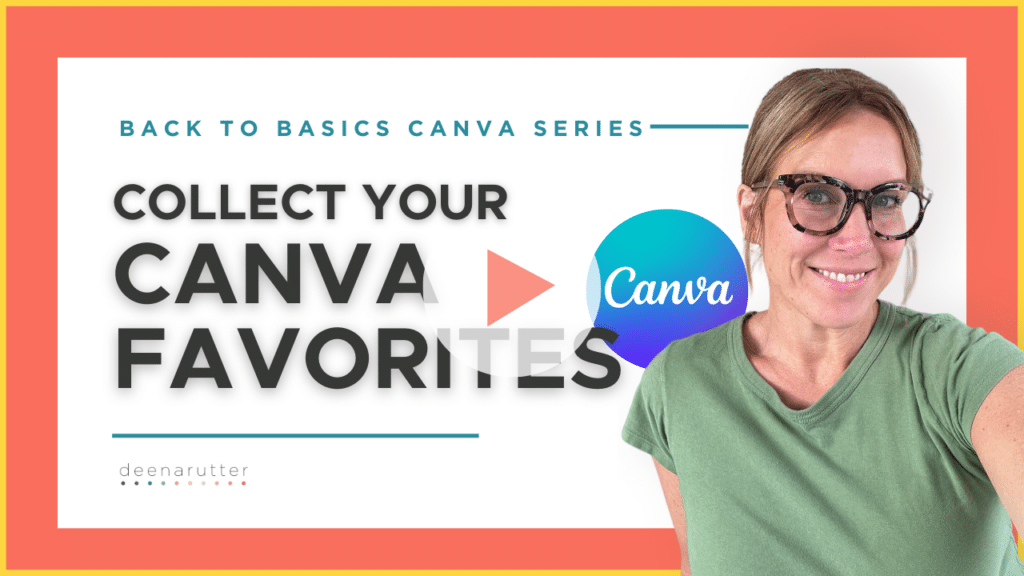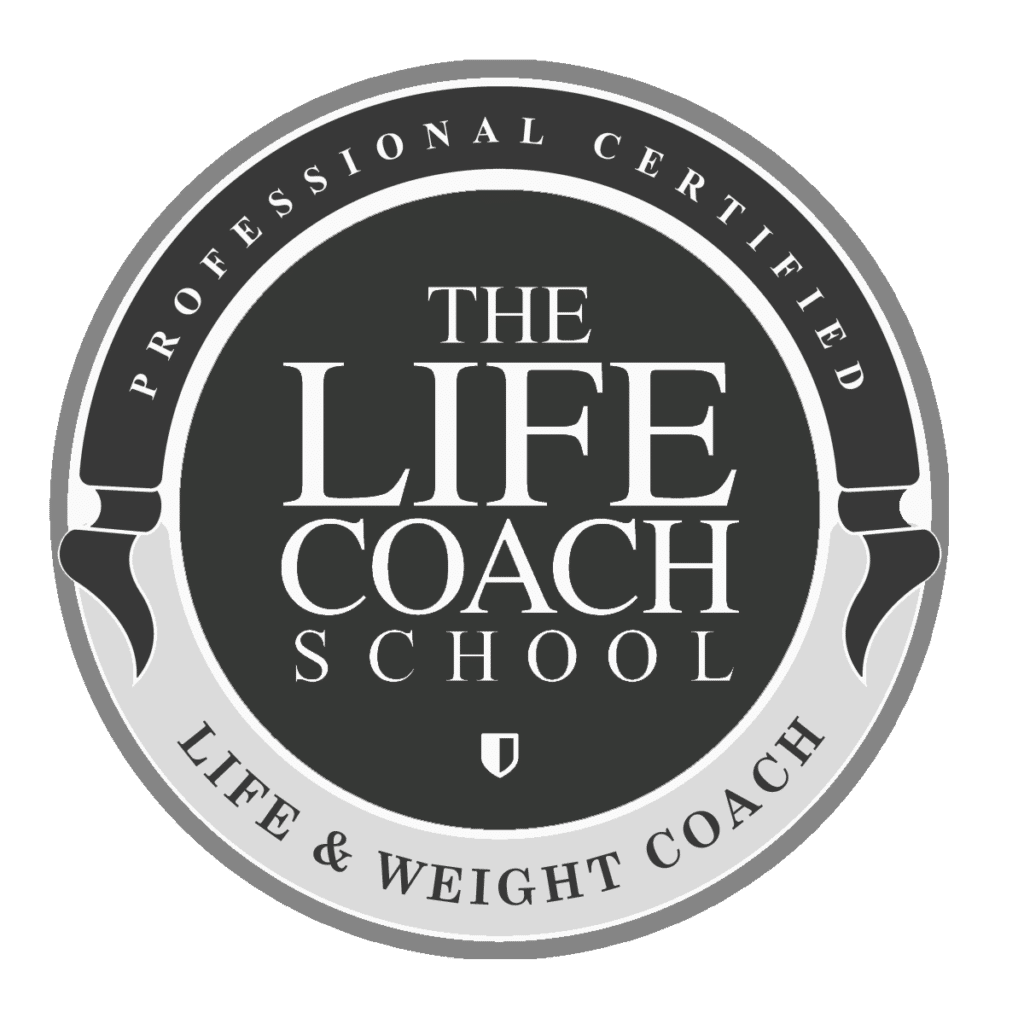Ever lose track of a picture or icon you really love in Canva? Or wish you could tuck one away to use later? I’m sharing one of my favorite, time-saving tricks with you today. Watch my step-by-step tutorial to learn how to save design elements in Canva and keep your favorite templates, graphics, and icons at your fingertips!
(5 min) How To Collect Your Favorite Design Elements In Canva
In this video tutorial, you will learn how to:
Access the “Starred” Folder Feature
Canva offers a convenient feature called the “starred” folder, allowing you to bookmark your favorite design elements for quick access. Whether it’s a stock photo, content template, or unique font you love, you can easily mark it as a favorite by clicking on the star icon next to the item.
Save Photos, Templates, and Fonts for Future Use
Once you’ve starred a design element, Canva saves them automatically to your “starred” folder. This means that whenever you need them for a new project, they’re just a click away. No more scouring through endless options or starting from scratch each time you design something new.
Find + Star Similar Items
What if you come across a design element that’s similar to one you’ve already starred? Canva simplifies the process by allowing you to easily find and star similar items. This feature not only saves time but also ensures consistency in your design choices, helping you maintain a cohesive look across your projects.
Create Custom Folders Within the “Starred” Folder
To take your organization to the next level, Canva lets you create custom folders within the “starred” folder. This means you can categorize your favorite design elements based on themes, projects, or any other criteria that makes sense to you. With custom folders, you’ll never struggle to find the right asset again.
Ready to dive in? Watch my step-by-step Canva tutorial for a video walkthrough of how to use Canva’s star feature and begin saving your favorite design elements.
Remember, efficiency is key, and with Canva, you have the tools to make the design process simple and fun! Happy designing!
x Deena Rutter
Looking for more help? Get started with my Canva Basics Tutorial here!