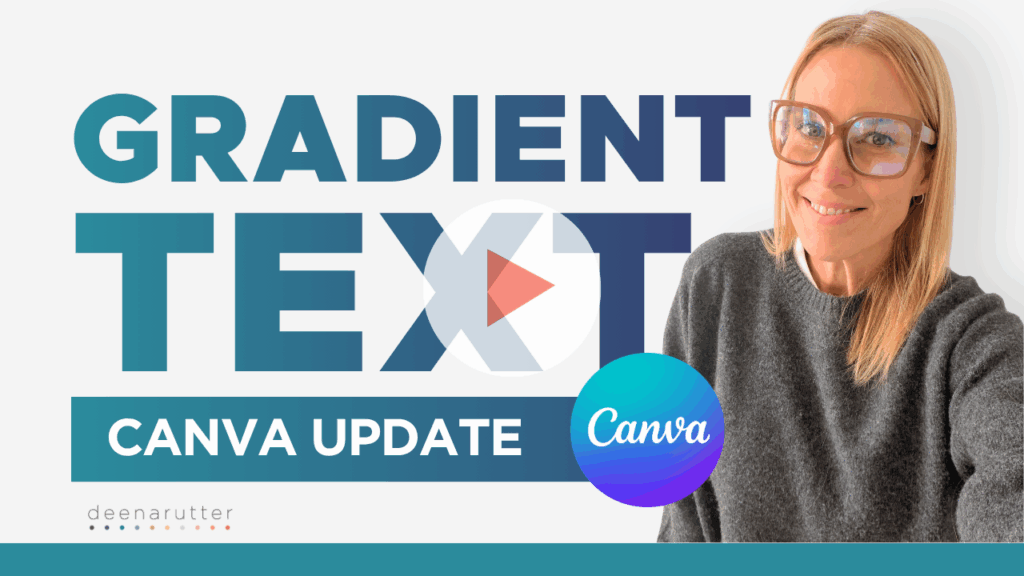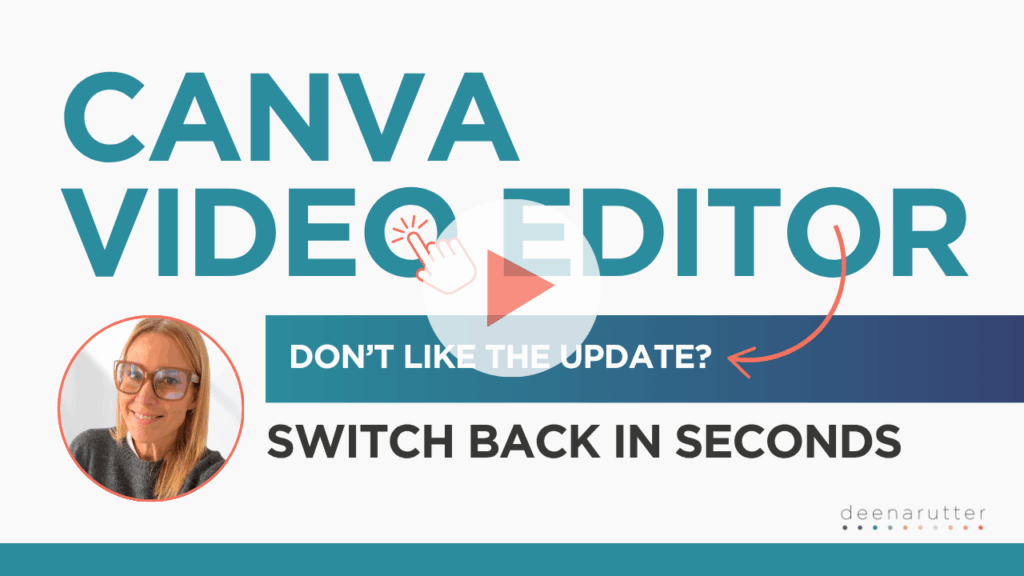Canva continues to release updates that make designing easier and more creative. Some features give you new ways to style your content while others change parts of the workflow you use every day. This week’s tutorials cover both sides of that experience so you can stay inspired and stay in control of your design process.
You will learn how to use Canva’s gradient text and video editor features to create modern, polished visuals and manage your workflow efficiently. Together, these tips help you design confidently with tools that support your style instead of slowing you down.
Create Branded Gradient Text in Canva
Canva’s gradient text has finally arrived, and it instantly elevates headlines, Instagram graphics, and promotional materials. If you have ever tried to recreate gradients using shapes or overlays, this update is a big improvement.
In this tutorial, you will learn how to:
- Locate the new gradient text in Canva feature
- Match the gradient to your brand colors
- Adjust the intensity for a subtle or bold look
This feature makes it simple to create eye-catching text effects that still align with your brand style. Using gradient text in Canva can give your posts, headers, and promos a professional and polished look in seconds.
Watch Now (1 minute) How to Create Gradient Text in Canva
While this update gives you a fresh creative tool, Canva also made changes behind the scenes that affect how you work in the editor.
Manage Canva’s Updated Video Editor
Canva recently released a new video editor layout. If you prefer the original editing experience you are used to, switching back only takes a moment. This is especially helpful when you are in the middle of a project and do not want to relearn a new setup.
In this tutorial, you will learn how to:
- Access Canva’s Beta features menu
- Turn off the updated editor
- Return to the classic Canva video editor layout
Being able to choose which editor you use keeps your workflow smooth and familiar, no matter how fast Canva updates things. Using the Canva video editor efficiently allows you to focus on creating content without interruptions.
Watch Now (1 minute) How to Switch Back to the Old Canva Video Editor
Build a Workflow That Supports Your Creativity
Both of these tutorials highlight the same idea. As Canva continues to evolve, you can take advantage of new features like gradient text in Canva while still designing in a video editor that feels natural. When you combine creative updates with a workflow that works for you, your process becomes faster, smoother, and more enjoyable.
Try one of these tips this week and see how they help your designs look polished and your workflow stay efficient. Using Canva gradient text and video editor features together gives you more control and flexibility over every project you create.
Happy designing!
xo,
Deena