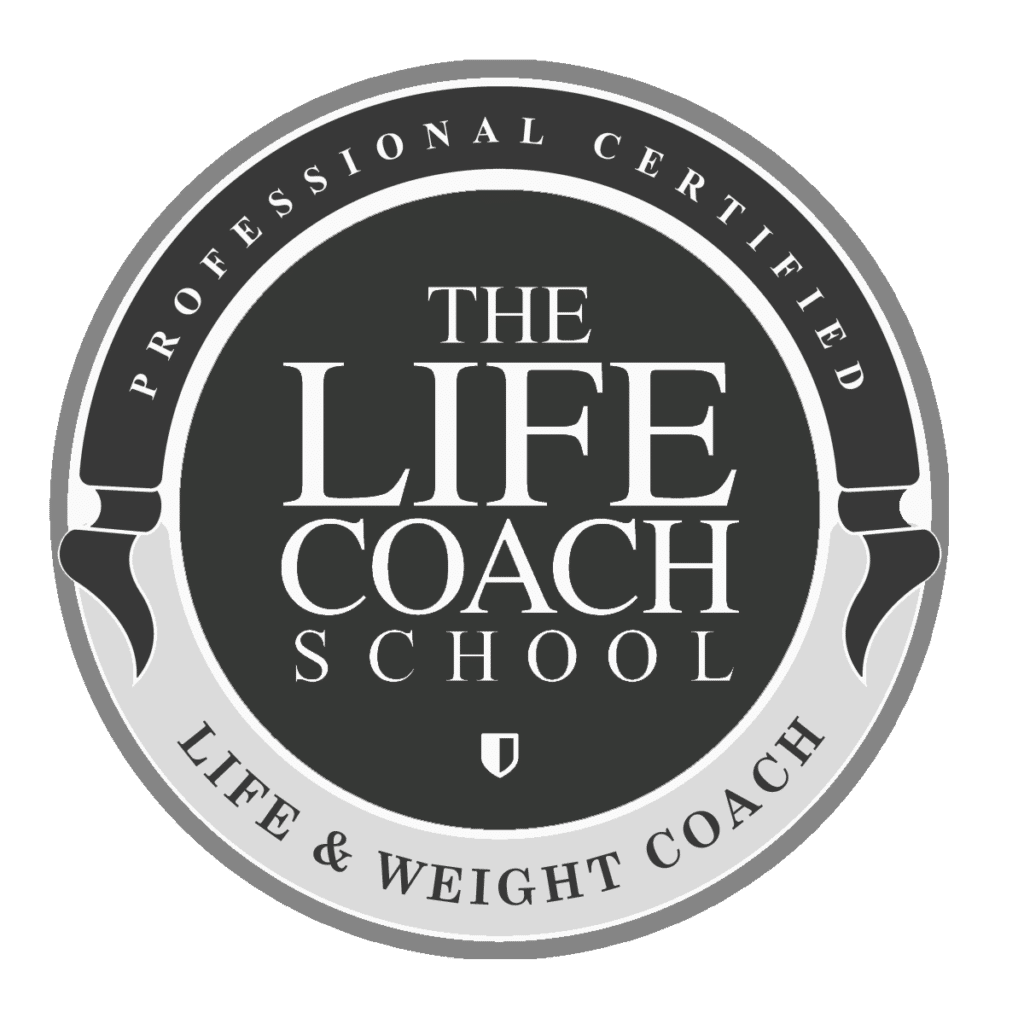My new Holiday line at Pixels & Company, Every Little Bit – CHEERS (61% off through Sunday!) is full of fun retro style word art. Today in Deena’s Creative Corner I will be showing you one of the ways you can manipulate text so you can make some word art of your own. I’m sure there are some of you that have Adobe Illustrator, but just haven’t taken the plunge to try a few new techniques. I know Illustrator can be an intimidating program at first, but just like me, you can learn a little at a time. All I know about Illustrator I have learned from online tutorials, a designer friend’s time saving tip, or by just playing around with the program. In this post, I will be showing you how I use the Envelope Distort option to warp my text.
Prep: Let’s start by getting the WINDOWS open that we will be using. Under the Window drop down menu, make sure your TYPE, MAGIC WAND, AND PATHFINDER windows are open and ready to use, just somewhere off to the side.
1: Find a couple of fonts you like. For this wordart I used Fairview as the main subject, and Mangrio-Aziz for the other. With the Type Tool click on your canvas and type your wording. If you need help with this, adobe has many text tutorials. Each word is is a separate in this tutorial.
 2: Change the tracking, which means to add space between each letter of our main text. Make sure you have selected the text you are wanting to change, then using the Character settings (part of the TYPE window) set the tracking to what seems pleasing to your eye. For this I used tracking of 75.
2: Change the tracking, which means to add space between each letter of our main text. Make sure you have selected the text you are wanting to change, then using the Character settings (part of the TYPE window) set the tracking to what seems pleasing to your eye. For this I used tracking of 75.

3: I am just going to move my secondary text out of the way so we can just focus on the main subject. We are going to outline this font and make it an object for us to manipulate but right-clicking and selecting CREATE OUTLINES. Note: I always make a copy of my text and just move it to the side before I create an outline. That way I can always use the font again later.


Your word will now look like this.
4: Create a rectangle box

5: By right-clicking while the rectangle is selected, choose ARRANGE > SEND TO BACK.

6: Now for the fun part! Make sure you have the subject and the box selected by clicking on them while holding down the shift key. Select from the OBJECT drop down menu OBJECT > ENVELOPE DISTORT > MAKE WITH WARP.

A Warp Option box will appear. Check the PREVIEW box so you can sample your warp. For this subject I chose the STYLE: RISE, HORIZONTAL, and with a 50% BEND.

Take some time to try some of the different Warp Options just to see what is available. Rise seems to be my GO-TO style these days though.
7: Expand your word art by going to the OBJECT drop down menu and selecting EXPAND. The Expand box will appear. Check OBJECT and FILL and say OK.

8: Make a rectangle and place it behind, just like you did in Step 5.

9: Using the PATHFINDER Window while all of your objects are selected, select the MERGE button. This slices through these shapes so we can remove unwanted shapes.

10: Right-click to UNGROUP the images.

11: With the MAGIC WAND tolerance on the MAGIC WAND WINDOW set to 0, use the MAGIC WAND TOOL to select the dark grey section, then DELETE the selection.

You should end up with the following image.

12: Move and rotate your secondary text.

13: Add a box and place behind the image like in Step 5. Change colors to satisfaction.

Hope this helps you learn something new, fun, and exciting. Knowing this technique will give you endless possibilities!

Pixels and Company is celebrating Digital Scrapbook Day starting TODAY with a 35% site wide sale. In addition to all of the great things going on at the site, the P&Co Designers and I created this MEGA collab called, North of Ordinary.

Here’s my contribution to the collab.

You can get this MEGA collab FREE by participating in our Designer blog hop. (If you’re coming to my site for the first time make sure to start the hop at the P&Co blog.) You need to go through all of the blogs in order to get all 20 letters/numbers to get the full coupon code, which you need to enter at checkout. The coupon code will only be available through Sunday.
My letter: N
P&Co
Scooty’s Designs
Amanda Yi Designs
Mari Koegelenberg
Dawn Farias
Digital Scrapbook Ingredients
creashens
Sabrina’s Creations
Scotty Girl Design
KimB’s Designs
Celeste Knight
Jen Allyson
Mommyish
Sugarplum Paperie
Kelleigh Ratzlaff Designs
Robyn Meierotto
Wishing Well Creations by Laura Passage
Anita Designs
Deena Rutter <— You’re HERE!
Karla Dudley
Gennifer Bursett
Head on over to Karla’s blog next!
BTW, my newsletter subscribers will be getting something special this week. If you’re not signed up you can sign up HERE.