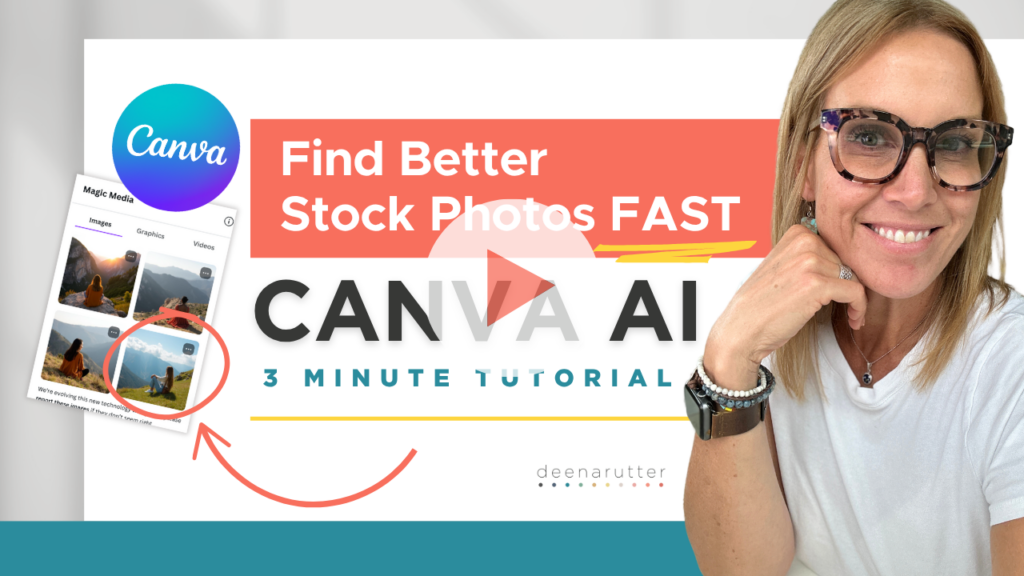When you want your designs to stand out, even small adjustments can make a big impact–especially when it comes to your background. The right background helps your overall design feel more polished, professional, and on-brand.
The best part? You don’t need to start from scratch or spend hours trying to get it right. Canva includes a few powerful tools that make it easy to enhance your layouts and create visuals that align with your brand.
Make Backgrounds that POP in Minutes
If your design feels a little dull or disconnected, your background might be the reason. Canva’s built-in tools allow you to remove distractions, add depth, or even create a custom background that complements your brand.
Here’s what you’ll learn as you use this tool:
- How to use Canva’s Background Remover to create a clean, professional look
- How to add subtle shadows for depth and dimension
- How to use Canva’s Background Generator to create custom, on-brand backdrops
Watch Now (4 minutes) How To Make Your Background Pop in Canva
Create Custom Graphics in Minutes Using Canva
When you’re working on a design and can’t find the right graphics to support your content, Canva’s Text to Image tool offers a quick way to generate visuals that feel aligned with your brand. By entering a short description–such as “abstract background with soft neutral colors”- you can create custom graphics that help bring your design to life.
Here’s what you’ll learn as you use this tool:
- How to use Canva’s AI-powered Text to Image tool to create graphics from simple prompts
- Easy ways to adjust colors and sizes so your graphics perfectly fit your brand
- How to save images created with Text to Image for use in future projects and designs
Watch Now (4 minutes) How To Use Canva’s AI Text to Image Tool
Use Canva’s Smartest Tools for Faster, More Consistent Design
These are some of my go-to tools in Canva–especially when I want to create polished, on-brand designs quickly. Whether you’re building something from scratch or refining a template, these features help you move faster without sacrificing quality.
Here’s what you’ll learn:
- How to generate brand-aligned images instantly with Magic Media
- How to create clean, professional cutouts with Background Remover
- How to resize your designs in just one click with Magic Resize
- How to instantly match your brand style using Style Copy
Watch Now (4 minutes) My Top 4 Canva Tools
Create with Better Confidence and Consistency
When you have the right tools, design becomes less about guessing and more about creating with confidence. These features give you more control over how your brand is presented–while also saving you time in the process.
Ready to speed up your workflow and elevate your design game? Start using these Canva tools to make your content stand out with less effort and more consistency.
Happy designing!
Deena