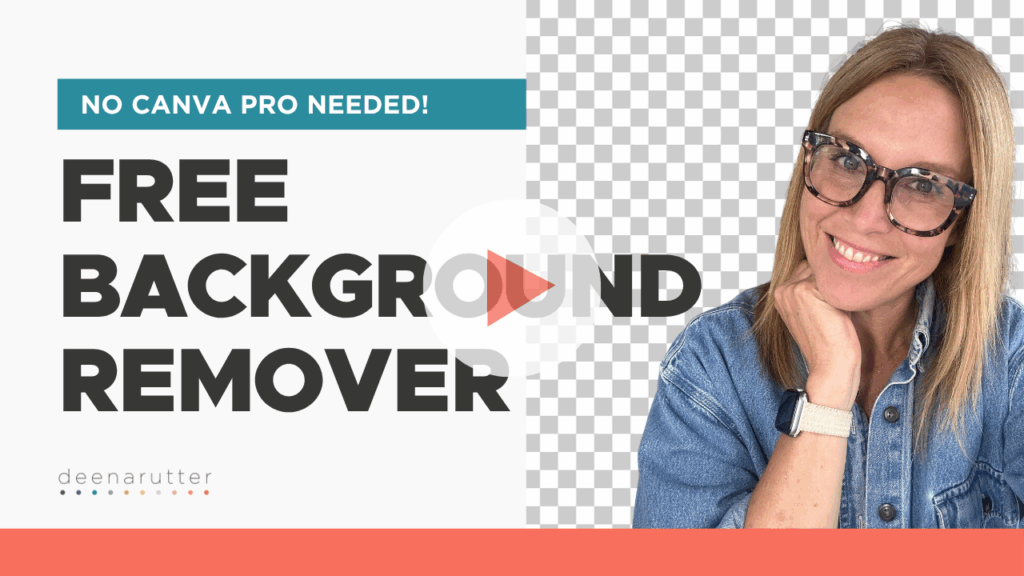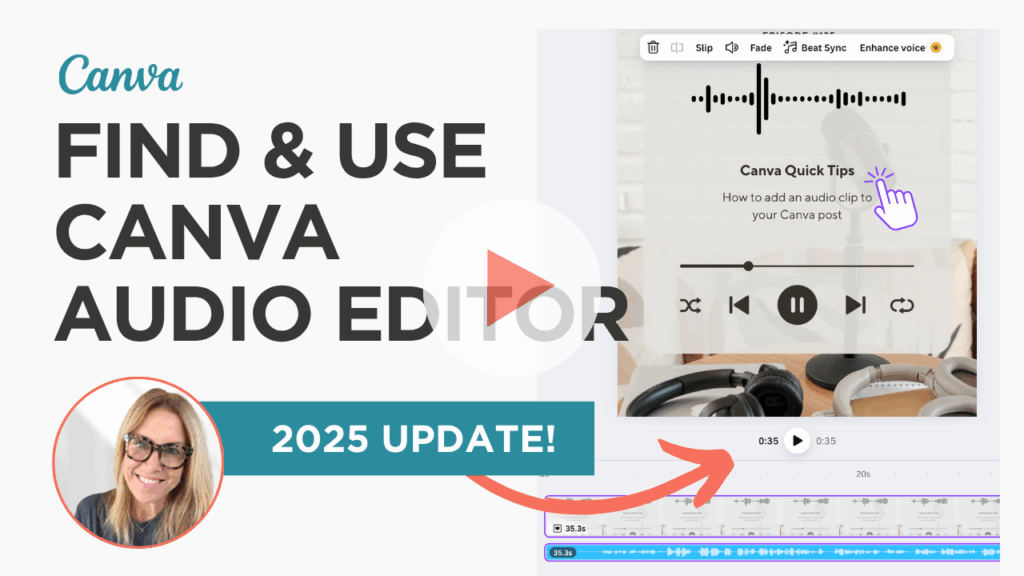When you are creating content in Canva, two common challenges often come up: cleaning up images and adding audio. The good news is that both can be done quickly and easily, even if you are not using Canva Pro.
In this week’s tutorials, I am sharing two simple tools that make your designs look more polished and professional. You will learn how to remove backgrounds and edit audio in Canva using free tools that save time and simplify your workflow.
Remove Backgrounds for Free with Remove.bg
If you have ever wished you could remove a background in Canva without upgrading to Pro, this tip is for you. Remove.bg is a free, beginner-friendly tool that lets you clean up photos in seconds. It is especially useful for product shots, portraits, or graphics that need a more professional touch.
Here is how it works:
- Upload your image to Remove.bg
- Download your new image with the background removed
- Import it into Canva
- Add a subtle shadow or background for extra dimension
Once you see how clean your photos look, you will want to use this trick all the time. It is a quick way to give your graphics a professional edge without paying for extra features.
Watch Now (2 minutes) Remove a Background for Free Using Remove.bg and Canva
Edit and Enhance Audio in Canva’s Updated Layout
Canva recently updated its audio editing tools, making it easier than ever to work with sound. Whether you are adding background music to a Reel, trimming a voiceover for a presentation, or polishing up a podcast clip, these new controls simplify the process.
In this short tutorial, I walk you through how to:
- Add or record audio directly inside Canva
- Find the new audio controls in the updated layout
- Trim, fade, and adjust your sound
- Export your design as a finished video
These updates make working with audio smoother and more intuitive. If you have not added sound to your Canva projects before, this is the perfect time to try it out.
Watch Now (2 minutes) How to Use Canva’s New Audio Controls
Bring It All Together
Visuals and sound are two key parts of creating content that feels complete and professional. By learning how to remove backgrounds and edit audio in Canva, you can elevate your projects without needing advanced software or paid upgrades.
Both tools are quick, simple, and completely free—perfect for creators who want to produce high-quality work on a budget.
Start with one of these tips this week and see how much smoother your workflow becomes.
Happy creating!
xo,
Deena